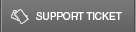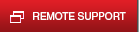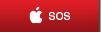27 Feb Windows 7 Tips and Tricks
The following is a list of tips and tricks helping you get the best out of Windows 7 (Note: These tricks are new feature present in the latest release Windows (Windows 7). In order to find out how to upgrade to Windows 7, contact our Telx Team):
- Aero Shortcuts: Resizing windows is now much simpler in the newest version of the Windows operating system. Follow these instructions to quickly resize windows while working on Windows 7.
- Minimize Current Window: To quickly minimize the current window you may click on the title bar and drag your mouse in a downward motion.
- Maximize a Window: The previous trick will also work on reverse. Drag a window to the very top of your screen and it will instantly maximize.
- Aero Snap: Want to have two windows open side by side? Simply drag one window towards one end of the screen (sidewise) and the other one towards the opposite end and they will split half-screen.
- Aero Shake: If you feel that your desktop is too cluttered, do not start minimizing Windows one by one. Simply click the title bar of the window you are working on and would like to keep open and give it a light shake. All the windows but the one you shook will instantly minimize.
- Aero Peek: A quick way to view your desktop is by hovering your mouse over the lower-right corner of your screen (to the right side of your clock). If you click there, you will be immediately taken to the desktop.
- Cool Windows 7 Tools:
- Snipping Tool: Similar to the Print Screen button, but it allows you to easily get a screenshot from a certain sector of your screen. You can then save it for later use. To open it, simply click Start Menu>All Programs>Accessories>Snipping Tool or click the Start Button and type “Snipping Tool” (without the quotations) and hit Enter.
- Search from Start Menu: You can use click the Start button and start typing anything. Files, folders, programs, Control Panel applets, even words in your text documents.
- Taskbar:
- Live Preview: Hover over the open application icon on your taskbar and see a miniature preview of what this window looks like. This is especially helpful when switching from various open windows.
- Pinned Items: Most items can be “pinned” to the Taskbar, making them remain there for easy access when needed.
- Jump Lists: By right-clicking the application icon on the Taskbar you can access advance options for running this program (not available for all applications).
- Other Windows Shortcuts: The following are Windows shortcuts that will work on most versions of Windows:
- Cut, Copy and Paste: Probably one of the most famous and useful set of shortcuts in Windows. They are used to copy, cut and paste most type of data. They are accessed by holding down the Control Key on your keyboard and pressing X, C or V respectively. You can use this shortcut to copy text, even from one application to another, files, folders or just about anything.
- Bold, Italics and Underline: These are applied on texts, mainly when using Office or similar programs. Highlight the text, or just before starting to type, hold down the Control Key on your keyboard and hit B, U or I respectively.
- Select All: You can select an entire document or string of text by holding down the Control Key and then hitting the A key.
- Print: To print from virtually any program hold down the Control Key and then hit P.
- Undo and Redo: When committing a mistake, in most programs you can undo that mistake by holding down the Control Key and then the Z key. If you realize it wasn’t a mistake, you can bring redo by holding down the Control Key and hitting the Y key.
- Lock your computer: To quickly lock your computer, hold down the Windows button on your keyboard and then press the L key.
Our outsourced IT Services helps expand our clients’ IT capabilities and enhance their operations. We deliver proactive network monitoring, support, and server-scheduled maintenance with fixed-price support programs that keep your IT spending under control.